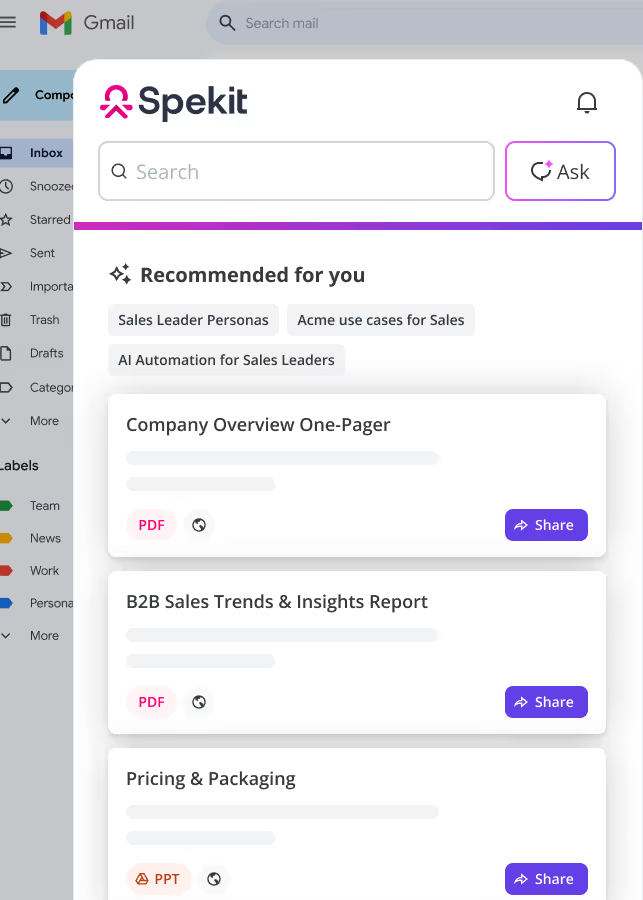01. Introduction to LinkedIn Sales Navigator
LinkedIn Sales Navigator helps you find, understand, and engage with the right prospects—faster and smarter. Think of it as your prospecting superpower inside the world’s largest professional network.
Today’s selling isn’t just about cold calls—it’s about building trust through helpful insights and genuine conversations.
Why Use Sales Navigator?
With Sales Navigator you can supercharge your selling motion by:
- Creating targeted lead and account searches
- Automating your lead generation process
- Gaining powerful sales insights to personalize outreach
- Accessing paths to more decision-makers through shared connections
Click here to view
What you'll Find in this Training?
We will cover the basics of Sales Nav to help you get started:
- Logging in and accessing the Sales Navigator
- Exploring the Sales Navigator and getting familiar with it
- Navigating the home page and understanding all the features available
- Social Listening and how you can stay up to date on alerts
02. Login and Initial Set-up
When you are first added to LinkedIn Sales Navigator, you'll receive an invitation via email. This will prompt you to log in and go through an initial setup process - personalizing your experience.
📝 Note: After this, you can sign in to your Sales Navigator account at any time from the login page.
What to Expect with Your Invitation? From the email invitation, click on the link to sign in. The first time you log in, you will go through a few steps to setup your account:
- Connect your Account
- Choose your Sales Preference
- Begin to use Sales Navigator
Connect your Account:
- You'll be prompted to enter your email address and password. Keep in mind that you'll use the same email address and password that's registered to your LinkedIn account.
- If you're already signed in to your LinkedIn account, you won't be prompted to enter your email address or password again.
- LinkedIn encourages two-step verification (2FA) for all Sales Navigator users. Follow the prompts during setup or visit LinkedIn Settings to enable it.
Logging In After initial setup: You can log in to Sales Navigator at any time:
- Visit the Sales Navigator login page
- Use the same email address and password as your LinkedIn account
- If you are already signed in to LinkedIn, you will go straight into Sales Navigator
Accessing Sales Navigator from LinkedIn:
- Click 🧭 Sales Navigator in the top right corner of your LinkedIn homepage or click the Work icon and select Sales Navigator from the menu that appears.
- Sales Navigator will open in a new window
Choose your Sales Preference:
You'll be prompted to complete the onboarding process. LinkedIn will ask for information to better understand your sales goals. This helps Sales Navigator recommend leads and accounts that match your preferences. You will be prompted to:
- Select your sales territories (optional)
- Pick the industries you target
- Choose the company sizes you target
- Select the job functions you want target
- Save at least 3 companies as target accounts
- Create lead recommendations (for Sales Navigator Professional and Sales Navigator Team)
📝 Note: You can update these preferences at any time by going to Sales Navigator Settings > Preferences
Begin to Use Sales Navigator:
Once you're signed in, the first screen you'll see is the Sales Navigator homepage. Boost your prospecting and sales efforts with:
- Real-time alerts and news about your saved accounts and leads
- Updates like job changes, company news, and funding
- AI-powered lead suggestions based on your profile
- Early access (if eligible) to AI-generated message templates
03. Sales Navigator Terminology
04. Exploring LinkedIn Sales Navigator
LinkedIn Sales Navigator provides a centralized workspace for tracking activity, identifying leads, and customizing prospecting.
Here's a breakdown of the different areas you can access:
Top Navigation Bar:
Top-Right Icons:
Switching Between LinkedIn and Sales Navigator:
Highlights & Alerts Panel:
Right-Hand Sidebar Panels:
Pro Tips for Navigation:
- Use the Alerts tab daily to catch job changes, new posts, or funding — boosts outreach relevance and response rates.
- Bookmark important alerts to save time and prioritize follow-ups.
- Combine personas with filtered alerts to drive personalized, insight-led prospecting.
- Use View Decision Makers on priority accounts to instantly surface key stakeholders.
05. Exploring the Sales Navigator Homepage
Sales Navigator Homepage serves as your central dashboard, surfacing real-time insights, alerts, and guidance to help you prioritize, research, and act efficiently.
It’s designed for all users—whether you’re actively prospecting or monitoring strategic accounts.
What You’ll See on the Homepage?
06. Stay Informed with Alerts & Social Listening Effectively
LinkedIn Sales Navigator's Alerts and Notifications are essential tools for staying informed about key updates related to your saved leads and accounts. They play a central role in social listening, helping you stay tuned into what your prospects and target companies are saying, doing, and sharing, enabling timely, personalized outreach that drives engagement.
You’ll see alerts in three primary places:
- Homepage Feed – Chronological view of updates
- Alerts Tab – Dedicated space for filtered alerts
- Email Notifications – Optional digests of activity, customizable in settings
To receive alerts, make sure you’ve saved the lead or account in Sales Navigator.
Common Alert Types:
Apply Social Listening to Drive Engagement:
Sales Navigator isn’t just about what you search — it’s about what your buyers are already saying.
Here’s how to apply alerts for social listening:
📝 Note: Social listening is your modern sales radar — stay tuned to what matters, and engage when it counts.
Expand Social Listening Beyond LinkedIn:
For a broader view, layer in additional tools like:
- Feedly – Follow industry blogs and track competitors
- Owler – Get curated news and company insights
- Google Alerts – Set keyword notifications on strategic accounts or buyers
- X (Twitter), Instagram, Facebook – Monitor relevant posts if your buyers are active there
For more details search for the Spek "Prospecting Using Alerts and Notifications".
07. Start Searching for Prospects
Now that you're familiar with the basics of Sales Navigator and how to navigate its interface, you can begin searching for leads and accounts.
Getting Started with Search
- Enter your keywords in the search bar at the top of the homepage.
- Press Enter. This will open a new results page with lead and account filters on the left.
- Filter your search based on your prospecting needs.
Sales Navigator offers powerful and advanced filtering and search capabilities that go far beyond LinkedIn’s standard search, enabling you to identify high-quality prospects that match your ideal customer profile. Whether you're targeting individuals (Leads) or organizations (Accounts), Sales Navigator helps you zero in on the right opportunities by using advanced criteria like job title, company size, geography, seniority level, and more.
You will find more details in the Spek " ".
In the next section "LinkedIn Sales Navigator | Workflow" you'll learn how to start building your lead and account lists using these tools—ensuring your outreach is focused, personalized, and effective.
Sales Navigator | Mobile Application
Sales Navigator’s mobile app helps you stay connected, responsive, and informed—no matter where you’re selling from. It’s built for sellers who work across time zones, between meetings, or on the move.
Benefits and Core features of Mobile App:
The mobile experience mirrors the core desktop features, giving you:
The core features available on mobile are:
First-Time Mobile Setup:
- Ensure the Sales Navigator mobile app is installed (iOS/Android)
- Log in using your LinkedIn credentials
- Make sure push notifications are enabled to get real-time updates
- Link to your CRM (if applicable) to access synced contact data
Tips for Sellers Using Mobile:
- Use alerts as real-time conversation starters before meetings
- Save promising profiles right after discovery—even while commuting
- Respond faster to buyer signals to increase connection acceptance
- Check saved lead activity between calls for better personalization
💡 Best Practice: Check the app daily for alerts or enabling push notifications for instant visibility.
Sales Navigator Troubleshooting
Troubleshooting Common Extension Issues
If you're facing issues with the LinkedIn Sales Navigator, follow these troubleshooting steps to resolve them:
- Ensure you have an active Sales Navigator license tied to your LinkedIn account.
- The platform performs best in the latest version of Google Chrome.
- Disable any ad-blockers or non-LinkedIn browser extensions during troubleshooting.
- Enable the LinkedIn Sales Navigator extension in Incognito Mode for testing.
- Save your work before restarting your browser or clearing cache.
- A stable internet connection is required for real-time syncing and loading.
Troubleshooting Steps:
- Check Access to Sales Navigator
- Go to https://www.linkedin.com/sales
- If the page loads and you can search for leads/accounts, proceed to Step 3.
- If the page fails to load or redirects to a standard LinkedIn view, proceed to Step 2.
- Confirm License and Log In
- Log out of LinkedIn and sign back in.
- Confirm your account has an active Sales Navigator subscription.
- If access is restored, 🎉 you’ve fixed it! 🎉
- If not, proceed to Step 3.
- Test in Incognito Mode
- Open Chrome in Incognito Mode.
- Navigate to LinkedIn Sales Navigator
- If the platform loads, proceed to Step 5.
- If not, continue to Step 4.
📝 Note: If you contact support, include all the completed troubleshooting steps in your live chat message.
- Check Chrome Version
- Click the three dots in the top-right of Chrome > Help > About Google Chrome.
- If Chrome is up to date, proceed to Step 5.
- Chrome is outdated, update it and restart the browser before retrying Step 3.
- Clear Browser Cache
- Go to Settings > Privacy and security > Clear browsing data.
- Clear cached images and files.
- Restart Chrome.
- Final Test in Normal Mode
- Open Chrome (not Incognito) and visit LinkedIn Sales Navigator.
- If it loads and functions normally, 🎉 you’re all set! 🎉
- If not, contact LinkedIn Sales Navigator Support here.
🤝 Need Expert Assistance?
If you have further questions or need additional help, click Here to start a chat with LinkedIn support.
Search for Content with Spekit
Search Spekit to easily find and access learning content and resources directly within your workflow without any interruptions
Open the Spekit Chrome Extension and type in keywords, terms, or processes into the Search bar. Select the desired result to view its details.
💡 ProTip: Turn your searches into AI Sidekick magic, just click into the search bar, type your keyword, and hit Ask to activate the Sidekick.
💡 Pro-Tips: Move the Chrome Extension off of your browser and alongside your window to browse the full screen, allowing you to view the content side-by-side and removing the sidebar from covering the buttons and fields on your page.
Spekit AI Sidekick in LinkedIn Sales Navigator
Spekit AI Sidekick is your personalized, just-in-time enablement assistant, ready to help in critical moments. It delivers real-time answers, tailored content recommendations, coaching, and support directly within your workflow, helping you better understand calls and drive revenue with confidence.
- Get instant help without leaving the Linkedin Sales Navigator.
- Ask questions in plain language and get answers from your org’s knowledge, playbooks, or Speks.
- AI suggests next best actions, key insights, and outreach ideas based on who or what you’re viewing.
- No more switching tabs, relevant information appears exactly when and where you need it.
- Spekit AI Sidekick understands your view and delivers tailored help for accounts, leads, and connections.
Access Spekit AI Sidekick:
✅ From the Sidebar
✅ Using keyboard shortcuts
Sidebar
- Open the the Sidebar to access AI Sidekick by default.
- Alternatively, click the Ask button beside the search bar.
Keyboard shortcut
- Windows: Press Ctrl + Shift + K
- Mac: Press Cmd + Shift + K
🖌️ To use Spekit AI Sidekick:
- Access AI sidekick from the chrome extension or using keyboard shortcut.
- Type in your question in the input field and press enter.
- Spekit AI will give you a relevant answer along with resources and suggested follow up questions.
- Explore further by:
- Clicking on the suggested source materials
- Asking follow-up questions
- Selecting a recommended follow up question.
💡 Pro Tips:
- Use full sentences for accurate results.
- Use specific, call-related questions for best results.
- Ask follow-ups to dive deeper into deal risks, rep performance, or competitor mentions.
- Combine with LinkedIn Sales Navigator insights to prep for outreach, personalize messages, or qualify leads quickly.