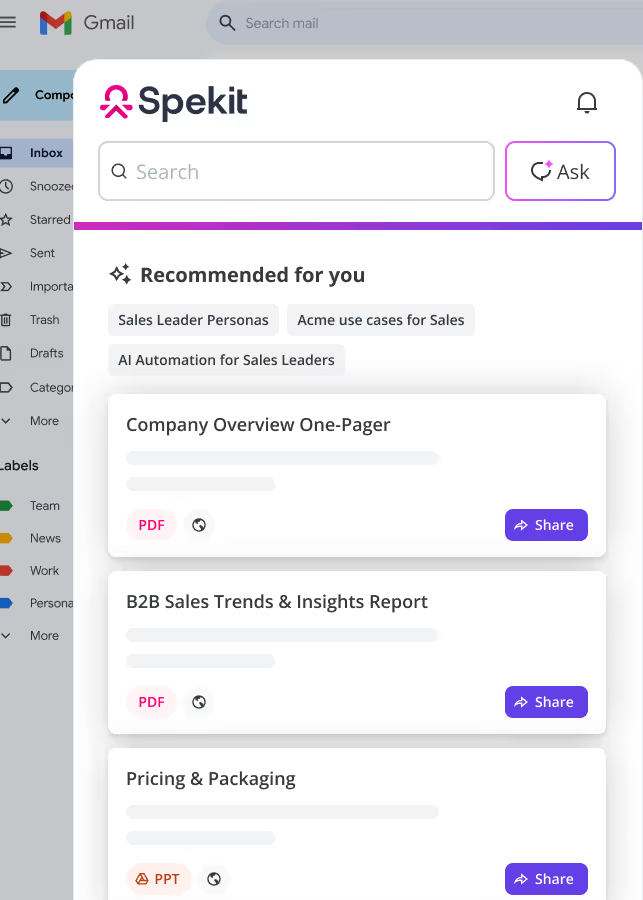01. Begin your Prospecting and Pipeline Generation Journey
LinkedIn Sales Navigator is your go-to tool for building pipeline and finding the right buyers, faster. Whether you're new to prospecting or looking to up your game, this guide will help you unlock its full potential to drive smarter outreach and better results.
Ready to Level up your Selling Strategy?
We will cover how you can get the most out of Sales Navigator to help you:
- Quickly build out target accounts.
- Identify prospects that are in your ICP.
- Keep track of real-time insights to use as triggers for your outreach (e,g., company news, prospect Linkedin activity, changed jobs/roles, and more).
- Tips to help you win more deals.
02. Prospecting Using Filters
Sales Navigator’s advanced search capability helps you find the right leads and accounts faster by filtering based on key criteria like job title, company size, and location. Use Filters to build targeted lists, making your outreach more focused and effective.
Once you enter your keywords in the search bar at the top of the homepage and hit Search, a new page will load with lead and account filters on the left. Select and apply filters based on your prospecting needs.
📝 Note: You can access lead and account filters directly from the tabs positioned next to the search bar.
Lead and Account Filters available:
Lead Filters: Sales Navigator provides 36 lead filters, categorized as follows:
- Company: Company name, Current company, Past company, Headcount, Company type, HQ location
- Role: Function, Current/past job title, Seniority, Years in current company/position
- Personal: Geography, Industry, First/Last name, Profile language, Experience, Groups, School
- Buyer Intent: Buyer intent, Category interest, Viewed profile, Following your company
- Best Path In: Connection, Connections of, TeamLink, Past colleague/customer, Shared experience
- Recent Updates: Changed jobs, Posted on LinkedIn
- Workflow: Personas, Lead lists, CRM contacts, People you’ve interacted with, Saved leads
These filters enable you to create highly targeted lead lists based on specific criteria.
Account Filters: For account-based prospecting, Sales Navigator offers 16 account filters, including:
- Company Attributes: Revenue, Headcount, Headcount growth, HQ location, Industry, Tech used, Fortune rank
- Spotlights: Job opportunities, Buyer intent, Activity level, Connections
- Workflow: Saved accounts, CRM accounts, Account lists
These filters help you identify and prioritize accounts that align with your ideal customer profile.
Lead Filters
Account Filters
📝 Note: These filters apply only to your current search and do not impact your automatic recommendations.
Personalize Lead Recommendations with Personas
Use Personas to control and refine the lead suggestions in LinkedIn Sales Navigator to better align with your sales objectives. It saves time by avoiding repeated search setup, standardizes targeting across sales teams, and keeps you focused on high-quality, ICP-aligned leads.
To create or edit Personas:
- Navigate to the Personas tab on your Sales Navigator homepage.
- Personas are accessible in other sections, including Lead Search, Account Page, and Relationship Explorer.
- Click Edit next to an existing Persona or Create New Persona.
- Define attributes such as Name, Function, Seniority Level, Current Job Title and Geography
- Click Save to apply changes.
💡 Tip: If the Persona panel is hidden, click the expand icon on the right side of the homepage.
📝 Note: You can set up to five Personas at a time. Two personas are included by default—Director+ and CXO—and you can create up to three more based on your target profiles.
⭐Search Best Practices⭐
- Combine Filters: Use a mix of filters to narrow down your search effectively. For instance, combine industry, company size, and seniority level to find decision-makers in your target market.
- Regularly Update Lists: Keep your lead and account lists current by adding new prospects and removing outdated ones.
03. Prospecting Using Advanced Filters
Enhancing Your Search with Boolean Operators
Refine your keyword searches using operators to include or exclude specific terms—helping you find more targeted leads or accounts.
📝 Note: Boolean search can be applied in fields like keywords, current job title, past job title, company, and school.
💡ProTip: Save your search criteria to receive alerts when new leads match your parameters by turning on the toggle above your filters in the left hand sidebar
Combine your Operators:
The real power comes in combining all of these into search phrases that are relevant to your business and customers. All of the operators can be combined together using parentheses to look something like this:
Title Filter: ("Chief Data Officer" OR CDO OR "Data Scientist") NOT Data Analyst
Keyword Filter: "Big Data" AND (Apache Spark OR Artificial Intelligence OR ML OR ETL)
⭐Search Best Practices⭐
- Combine Filters: Use a mix of filters to narrow down your search effectively. For instance, combine industry, company size, and seniority level to find decision-makers in your target market.
- Regularly Update Lists: Keep your lead and account lists current by adding new prospects and removing outdated ones.
04. Creating Custom Lists in LinkedIn Sales Navigator
Custom Lists are a powerful feature that enables you to filter, organize, and prioritize your leads and accounts effectively. It allows functionality for targeting, collaboration, and workflow management.
Use this feature to identify prospects in:
- Your target accounts
- Current customers of your company
- A list of Accounts specified by filters like: Industry, Company Size, Revenue, Growth, etc.
At a quick glance, the process is:
- Start Account Search
- Identify accounts you would like to target based off of filter criteria
- Add desired Accounts to Custom Account List
- Create New Lead Search
- Filter Lead search by Custom List = Account List you just created
Creating Custom Lists:
Creating a list is the first step towards managing your prospects in a more structured and strategic way. Once created, you can easily view them from the Leads and Accounts tab (shown below).
You can create custom Lists in the following ways:
From a Search
- Use the top search bar and type in your key words (e.g., Customer Success)
- Click the Save button to the far right next to the profile you want to save.
- From the menu select Create new list. Name the list and click Create and save.
- To save multiple profiles, select the checkboxes next to the profiles you wish to save and click Save to list.
From the Accounts Tab
- Click Accounts tab in the top navigation.
- Click on See account lists in the top right.
- You can also do this by navigating to the Discover new accounts tab next to Your Accounts tab
- Click the Create list button.
- Enter a name and optional description for your list.
- Click Create
From the Leads Tab
- Click Leads tab in the top navigation.
- Click the Create lead list button in the top right.
- Enter a name and optional description for your list.
- Click Create.
Via CSV Upload
- Navigate to Accounts.
- Click Upload accounts.
- Use LinkedIn’s CSV template or prepare your own.
- Upload the file, map fields, and review matches.
- LinkedIn provides match confidence scores to validate company mapping.
- Click Confirm
💡 CSV Tips:
- Include an Account Name column (required).
- Use accurate company names (avoid URLs).
- Maximum 1,000 rows and 20MB file size.
- Ensure correct delimiters based on your region (comma vs. semicolon).
(Available for Advanced and Advanced Plus Plans ONLY)
To View a Custom List:
- Click Lists in the top menu.
- Select either Lead Lists or Account Lists.
- Click the name of the list you want to view.
- You'll see lead/account details, notes, Geography, notes, outreach activity, date added and actions.
- Use the Sort by option at the top right of the list to sort by Date Added, Account, Name, or Outreach Activity.
- Select individual leads using the checkboxes on the left to add them to another list or remove them.
💡 Pro-Tip: Use Select All to bulk add or remove multiple leads at once.
05. Managing Custom Lists in Linkedin Sales Navigator
Easily manage your Custom Lists once have them created aligned with your workflow. You can: edit, delete, sort, filter, share, and bulk manage your lead or account lists.
Editing/Deleting a List:
To Rename or Edit a List:
- Open the list.
- Click the three-dot menu (•••) in the top right.
- Select Edit list name/description.
To Delete a List:
- Click the same three-dot menu.
- Choose Delete list.
- Confirm the deletion (this cannot be undone).
Sorting and Filtering Within a List:
- Click column headers (e.g., Name, Company, Title) to sort alphabetically or by last update.
- Sorting is now persistent across sessions.
- Use filters at the top of the list to narrow by function, seniority, geography, etc.
Sharing Custom Lists:
Shared lists are great for aligning across Sales, Customer Success, and Marketing teams.
- Open the list.
- Click the Share icon at the top of the list.
- Enter the names of teammates in your Sales Navigator Team.
- Choose if they can only view or also add/edit the list.
- Click Share.
Available with Advanced and Advanced Plus licenses.
Bulk Add Leads/Accounts in Lists:
- From a search, select multiple leads or accounts.
- Click Save to list.
- Choose an existing list or create a new one.
📝 Note: You can Unsave the newly created list as well.
Bulk Remove Leads/Accounts in Lists:
- Open the list.
- Select checkboxes next to the leads/accounts you want to remove.
- Click the Remove button at the top.
- Confirm removal.
This helps to keep your lists clean and targeted as priorities shift.
06. Prospecting Using Alerts and Notifications
The Alerts Tab in the Sales Navigator helps you monitor real-time updates across your saved leads and accounts so you can prioritize outreach and take action.
- Go to the Sales Navigator Home page, this is your default landing screen after login.
- Click on the All alerts tab to view a chronological stream of updates tied to your saved leads and accounts.
- Use the search bar to locate specific leads, accounts, or keywords within alerts.
- Click the Sorted by dropdown to sort alerts by either Relevance (AI-prioritized updates) or Recency (most recent first).
- Use the filter buttons to narrow alerts by:
- Leads or Accounts
- Account list (custom or shared)
- Lead list
- For each alert, use the View button to open the lead/account, the pin icon to bookmark it, the X icon to dismiss, or the three-dot menu to access additional options like saving to a list.
💡 Tips:
- Bookmark high-priority alerts to follow up later or reference in meetings.
- Use filters to focus on alerts from key territories or account segments.
- Watch for signals like job changes or funding news to engage with timely relevance.
07. Research for Personalized Outreach
Effective personalization is grounded in understanding what matters most to your prospect. With the latest Sales Navigator features, you can uncover timely insights and tailor outreach that’s hyper-relevant and value-driven.
When it comes to personalization, the most important thing to make sure the prospect takes away is why them, why now.
How to Research Effectively and Personalize your outreach: At a glance, this is what the process is:
- Search for the Company on LinkedIn
- Review the About tab for positioning language
- Open the Insights tab for growth signals
- Navigate to Jobs and search relevant keywords (e.g., “Salesforce,” “Enablement”)
- Review the Home tab for real-time posts or executive updates
- Find leads mentioned in the News in Sales Navigator
- Filter saved accounts for “Mentioned in the news” or “Posted recently”
- Prioritize prospects showing activity or job changes
- Track your leads activity
- Personalize your Outreach
Company Research on LinkedIn:
Start with reaching the company the prospect is currently working for. Search for the Company on LinkedIn and use the company’s LinkedIn Page to gather foundational context:
💡 Why it matters: Use their language and structure your outreach based on real, visible priorities (e.g., hiring Salesforce talent? They're likely growing that function).
Find Prospects in the News in Sales Navigator:
Find prospects from that account/company in the News for Real-Time Personalization. Use the Alerts tab or search filters in Sales Navigator to surface:
- Mentions in press or media
- Company funding or awards
- Job changes or new leadership appointments
- Company expansion announcements
💡 Trigger-based outreach is proven to increase reply rates. Use these moments as context for engagement.
Use Account IQ (Advanced License): Perfect for pre-call research or account planning—it provides a smart, AI-generated summary of a company’s profile, including:
- Key priorities
- Business model highlights
- Decision-makers and influencers
Track Lead Activity:
Monitor what your prospects are sharing to find natural points of engagement:
- Comment on shared posts
- Reference their thought leadership in your message
Note: Optionally, you can extend your Research Beyond LinkedIn.
- Use tools like Feedly, Owler, or Google News to expand your research
- Cross-reference with company blogs, investor relations, or PR sections
Send Personalized Outreach: Why Them, Why Now:
08. Best Practices & Daily Workflow Tips
LinkedIn Sales Navigator offers powerful tools to discover, track, and engage with prospects more efficiently. Best practices below help you make the most of the platform’s capabilities.
Stay Consistently Informed:
- Check the homepage feed and Alerts tab daily to stay updated on job changes, company news, funding, and new hires across your saved leads and accounts.
- Use filters to refine alerts by account or lead list, activity type, and relevance.
- Bookmark or act on key alerts immediately—timely outreach increases success.
Organize with Custom Lists:
- Use lead and account lists to segment prospects by territory, product interest, or sales stage.
- Share lists with team members to collaborate and ensure alignment between Sales, Customer Success, and Marketing.
- Use bulk actions to move, tag, or remove leads and accounts to keep your lists clean and prioritized.
- Upload account lists via CSV (Advanced+) to save time mapping strategic accounts using high match confidence scores.
Personalize Outreach with Insights:
💡 Pro-tip: Always tailor your outreach with the “Why you, why now” approach using company research and alerts.
Collaborate Across Teams:
- Use shared lists for transparency across teams.
- Leave notes and tags for context that others can build on.
- Review team activity highlights on the homepage for alignment.
Integrate with Your CRM (Advanced+ Only):
- View CRM fields inside Sales Navigator profiles
- Automatically sync lead/account activity back to Salesforce
- Trigger workflows (e.g., alerts based on deal stage or activity)