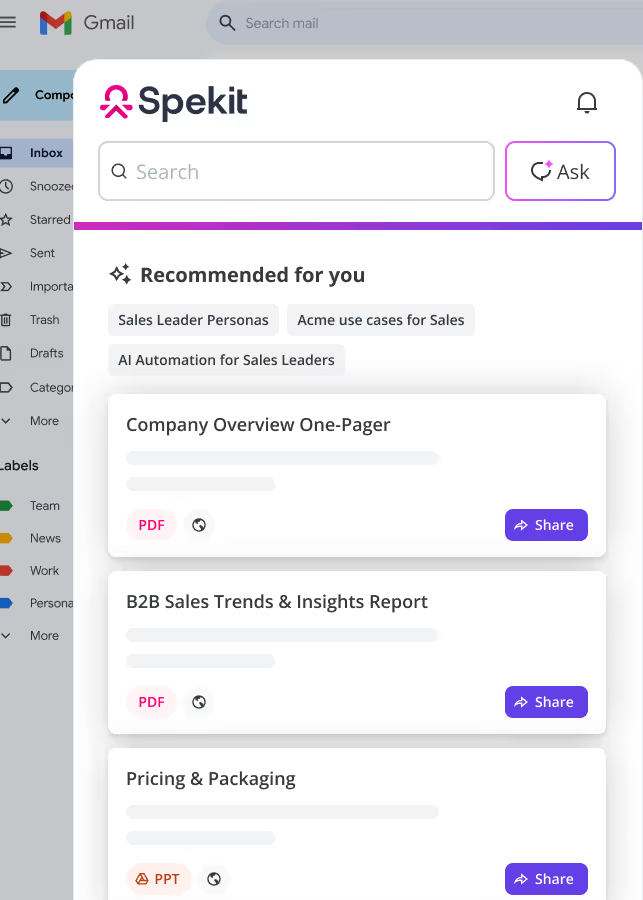01. Create an Account in Salesforce
Create an Account:
- Navigate to the Accounts tab.
- Click the New button in the top-right corner, and a pop-up will appear.
- In this pop-up, fill out the form with the relevant information related to your account.
- All information marked with a red asterisk (*) is mandatory and Click Save.
💡 Pro-tip: Click the Follow+ button on the right side of the page to track the account's activities. Click on the same button to unfollow the account.
02. Update an Account in Salesforce
Easily edit and update the information in your account.
Update an Account:
- Navigate to the Account tab.
- Click on the account you want to edit, and you'll be taken to the account page.
- Click on Edit.
- 📝 Note: If the Edit button is not visible within the account, click the arrow next to the account on the Account tab.
- A pop-up will appear with the account details, edit the necessary information.
- Click Save to confirm the changes.
03. Create a Contact in Salesforce
A Contact in Salesforce represents an individual person associated with an Account (company or organization). Contacts are typically customers, partners, or key stakeholders with whom a business interacts.
Contacts are created as a result of converting a lead.
Creating a Contact:
- Navigate to the Contacts tab at the top of your Salesforce page.
- Click the New button in the top-right corner, and a pop-up will appear.
- In this pop-up, fill out the form with the relevant information related to your contact.
- All information marked with a red asterisk (*) is mandatory and Click Save.
💡 Pro-tip: Click the Follow+ button on the right side of the page to track the contact's activities. Click on the same button to unfollow the contact.
04. Update a Contact in Salesforce
Easily edit and update the information in your contacts.
Update a Contact:
- Navigate to the Contacts tab.
- Select the contact you wish to update.
- A pop-up window will appear, where you can update the necessary information.
- Click Save to apply the changes.
05. Update a Lead in Salesforce
Easily edit and update the information in your lead.
Update a Lead:
- Navigate to the Lead tab.
- Click on the lead you want to edit, and you'll be taken to the lead page.
- Click on Edit.
- 📝 Note: If the Edit button is not visible within the lead, click the arrow next to the account on the Lead tab.
- A pop-up will appear with the lead details. Update the necessary information.
- Click Save to confirm the changes.
💡 Pro-tip: Click the Follow+ button on the right side of the page to track the lead's activities. Click on the same button to unfollow the lead.
06. Convert a Lead to Opportunity in Salesforce
Leads in Salesforce are used to store information about a person interested in the product or service we are delivering.
Each lead conversion in Salesforce creates an Account, Contact, and Opportunity as shown below:
Converting a Lead to Opportunity:
- Click on the desired lead to open a new page.
- Click the Convert button in the top-right corner, and a pop-up will appear.
- A new window will pop up. From here you can choose to create a new Account, Contact, and Opportunity or Choose to add to existing ones.
- Click Convert.
07. Create an Opportunity in Salesforce
The Opportunities tab in Salesforce helps you track and manage potential sales deals, from start to close.
An Opportunity refers to a qualified lead that has been converted. It is always associated with an Account.
Create an Opportunity:
- Navigate to the Opportunities tab at the top of your Salesforce page.
- Click the New button in the top-right corner, and a pop-up will appear.
- In this pop-up, select a type of record.
- A new pop-up will appear, fill out the form with the relevant information related to your opportunity.
- All information marked with a red asterisk (*) is mandatory and Click Save.
💡 Pro-tip: Click the Follow+ button on the right side of the page to track the opportunity's activities. Click on the same button to unfollow the opportunity.
08. How to create an Account Contact Relationship
An Account Contact Relationship in Salesforce links a single Contact to multiple Accounts, showing the different roles a Contact plays across businesses.
- Navigate to the Accounts tab at the top of your Salesforce page and select the Account record you want to add a relationship to.
- Scroll down to the Related Lists, click on Related Contacts, and select Add Relationship.
- Fill in the required information and click Save.
09. Log an Activity in Salesforce
In Salesforce, you can log different activities like calls, emails, meetings, and tasks in two ways:
- From the Global Actions Button
- From the Activity Tab under the record
Log Activities with Global Actions Button:
- Navigate to the Global Actions (+) button in the top-right corner of Salesforce.
- Select Log a Call, Email, New Task, or Event.
- Enter the necessary details and save.
Log Activities with the Activity Tab:
- Navigate to the relevant record (e.g., Account, Contact, Opportunity).
- Click into the Activity tab to begin logging.
- Log a Task
- Log a Call
- Log an Email
- Schedule and Log a Meeting
- From here you have the option to log different activities
Log a Task
Click New Task in the Activity Timeline, enter the Subject, Due Date, Name (Contact), Related To (Account Name), and Assigned To, then click Save.
Log a Call
Click Log a Call icon, enter the Call Subject, Comments, Name (Contact Name), and Related To, then click Save.
Log an Email
Click Email in the Activity Timeline, compose an email directly within Salesforce or log a past email, attach any relevant files, then click Send.
Schedule and Log a Meeting
Click New Event in the Activity Timeline, add details like Subject, Start & End Date, Time, Name (Attendees), Assigned To, and Location, then Save the event to add it to the user's calendar.
📝 Note: Each entry is tracked on the record’s timeline to provide better visibility into account engagement and team activity.
10. Dashboards in Salesforce
Dashboards are collections of report charts to give a visual picture of a certain topic. Dashboards usually display similar information with different criteria.
Example:
- Dashboards for Opportunities might include:
- Pipeline to Close in the Next 90 Days
- Renewals Remaining to Close This Quarter
- New Logos Won This Year
- New Business ARR This Year Compared to Goal
- Expansion ARR This Year Compared to Goal
- Churn This Year Compared to Goal
📝 Note: Click the Expand icon to view the full panel at a glance. Perfect for seeing complete data or descriptions without scrolling.
Navigating the Components of the Dashboard
Refreshing a Dashboard
📝 Note: Salesforce dashboards don’t auto-refresh when opened. Always check if the data is current.
- Open the dashboard you want to view.
- If it shows:
⚠️ “Last refreshed X days ago. Refresh this dashboard to see the latest data.” - Click Refresh (top-right).
- 🔄 The dashboard updates and the warning disappears.
11. How to use Chatter
Chatter in Salesforce is a powerful tool for collaboration and communication within your organization. It allows you to stay connected, share updates, and engage with your team.
📝Note: The actions you can take will depend on your permission set and access, which may differ based on your role.
Post to Your Chatter Feed:
- Keep your team in the loop by posting updates to your own Chatter feed.
- Share thoughts, status updates, or ask questions to spark conversation.
Follow People and Records:
- Stay connected with colleagues by following their Chatter posts and activities.
- Stay informed by following important records like accounts, opportunities, or cases. You’ll get updates whenever something changes.
Join and Engage in Chatter Groups:
- Join public groups to participate in discussions, share files, and collaborate with others.
- Get invited to private groups and access exclusive discussions and files within those groups.
Share Files:
- Share files directly in posts, comments, or groups to collaborate with your team on documents, presentations, or other materials.
- Use Chatter as a central place to share and discuss files with your colleagues.
Mention Others:
- Use the @mention feature to tag colleagues in posts or comments to bring their attention to something important.
12. List Views in Salesforce
In a List View, you see only the data you have access to:
- Records you own
- Records shared with you
- Records from users below you in the role hierarchy
Fields shown depend on your page layout and field-level security settings.
- Unlike Reports, List Views show data from a single Object only.
- Access them via the Object’s Tab in the navigation bar.
- They display in Table View by default.
Changing List Views:
- The default List View is called "Recently Viewed" and it includes the records you have last been on for that Object.
- If you’ve never accessed records in that Object, the List View may appear blank.
- Click the 🔽 icon
- Click the List View Name to load it.
Default List Views:
To make your default List View different from "Recently Viewed", pin a different one.
- Load the List View you want to be your default.
- Click the 📌 icon.
- This will be your default List View until you pin a different one.
- If you clear your cookies or use a different browser/device, it will clear your pinned List Views.
List View Options:
Tailor how records are displayed based on your preference or workflow.
- Click the View Dropdown (top-right of the List View) as shown in the image below.
- Choose from:
- Table View
- Kanban View
- Split View
From here you you have the option to select your preferred format from the dropdown to view records in the way that works best for you.
Table View
- A structured grid layout that presents records in rows and columns, typically set as the default view.
- Ideal for users who prefer a spreadsheet-like layout for quick data comparison.
- Provides sorting, filtering, and inline editing for enhanced efficiency.
Kanban View
- Kanban board or a visual way of seeing a grouping of a lot of work at once.
- Ideal to see records grouped by an Owner or Status.
- Like Cases, Opportunities, or Leads.
- Drag-and-drop records between columns (groups) to update the fields.
- To switch to the Kanban View:
- Click on Kanban View from the dropdown menu.
- A pop-up will appear, select the field you’re interested in.
- Choose an option from the Group By dropdown.
- Click Save to apply the changes.
Split View
- Designed for quick access to records within the same tab, reducing the need to navigate back and forth.
- Enhances efficiency in managing workflows such as:
- Cases – Review and comment on cases in your queue.
- Contacts/Leads – Access contact or lead details during calls without switching views.
- Tasks – Manage and complete action items directly from the list.
13. Notifications in Salesforce
Salesforce Notifications can be used to inform users about certain changes, updates and use cases, including:
- When a record is created
- When a record is edited
- When a specific condition is met
- In place of email notifications to keep the inbox clean
How They Work:
- A red badge ap
- pears on the 🔔 Notification icon when new alerts arrive
- Click the icon to view the last 20 notifications from the past 90 days
Viewing Reports in Salesforce
Reports are collections of records to gain analytical details.
- See trends over time
- Quickly see counts, averages, subtotals, totals, and more
- The Reports tab defaults to show Recent Reports.
Search and View a Report:
- Use the search bar to quickly find specific reports.
- Searching for a keyword, like "industry," will narrow down the results and save you time
💡Pro-Tip: Use specific keywords, such as "industry," to narrow down your results
- Click on the report you want to view.