
Getting Started
Welcome to Spekit!
Reduce handling times, increase upsells, and nurture healthier, happier customers with Spekit’s just-in-time learning platform.
Oh, hello!
Are you ready to get the guidance and knowledge you need without leaving your workflow? Install and pin the Spekit Chrome extension to get started.
Get started today by installing and pinning the Spekit Chrome extension.
The Chrome extension gives you instant access to the answers to all of your questions, directly within the apps you use every day. Simply open the Spekit sidebar and search.
Get started today by installing and pinning the Spekit Chrome extension.
The Chrome extension gives you instant access to the answers to all of your questions, directly within the apps you use every day. Simply open the Spekit sidebar and search.
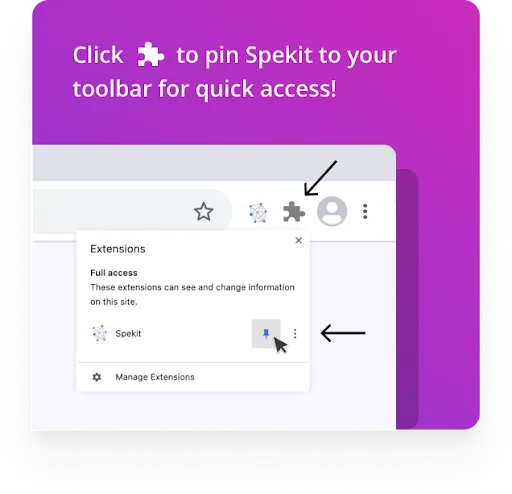

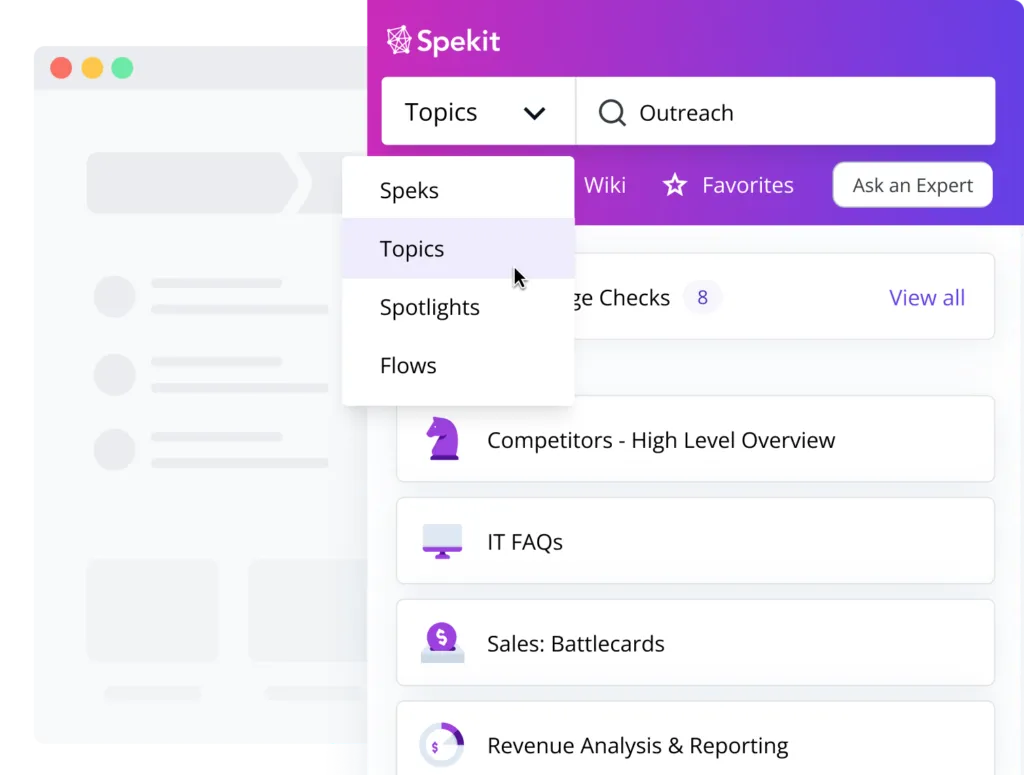
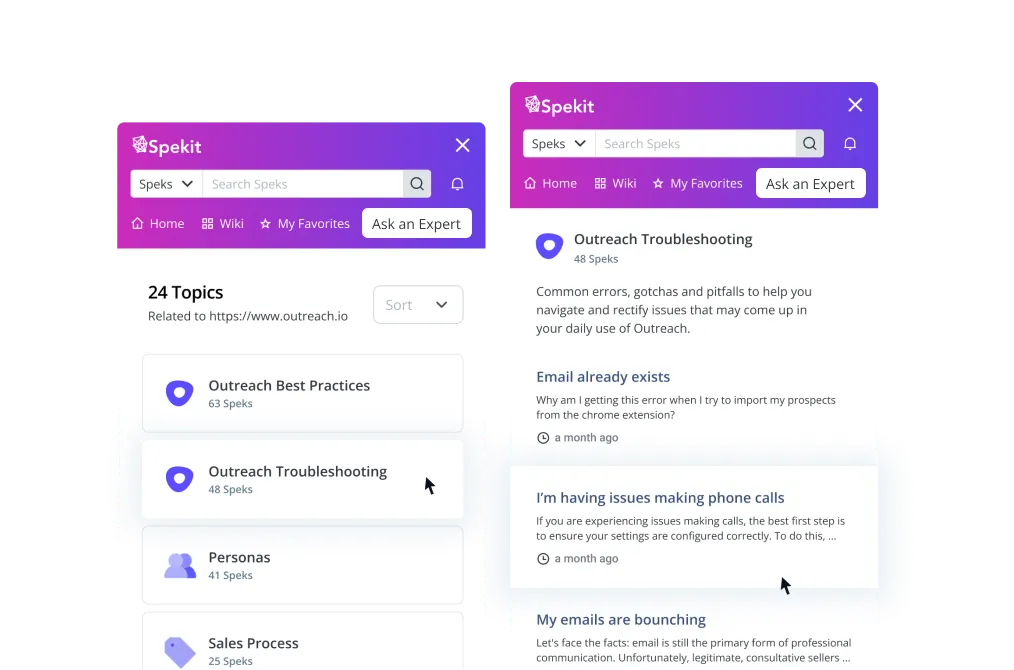
Customize & Personalize
Now that you're familiar with the basics, follow these tips to customize Spekit and make it your own.
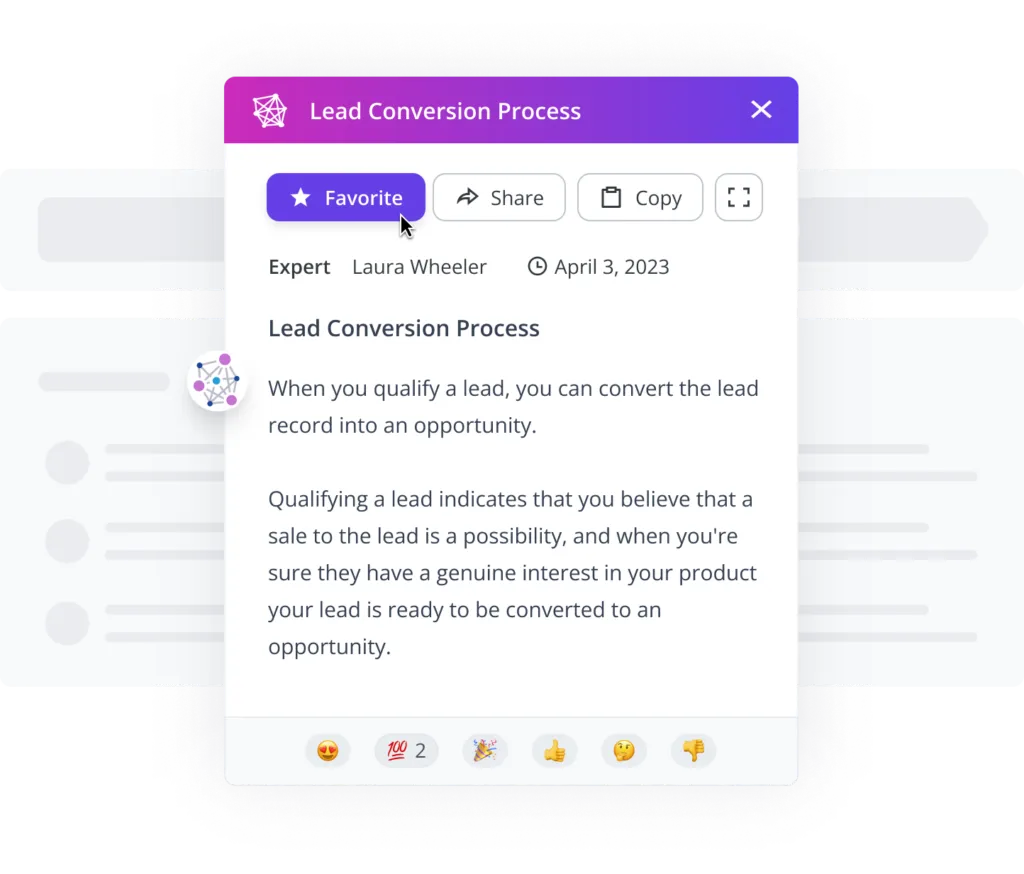


Fueling enablement at the world's most innovative companies
























